Difficulty: Easy
Read Time: 13 min

Quick Tips
Difficulty: Easy
Read Time: 13 min
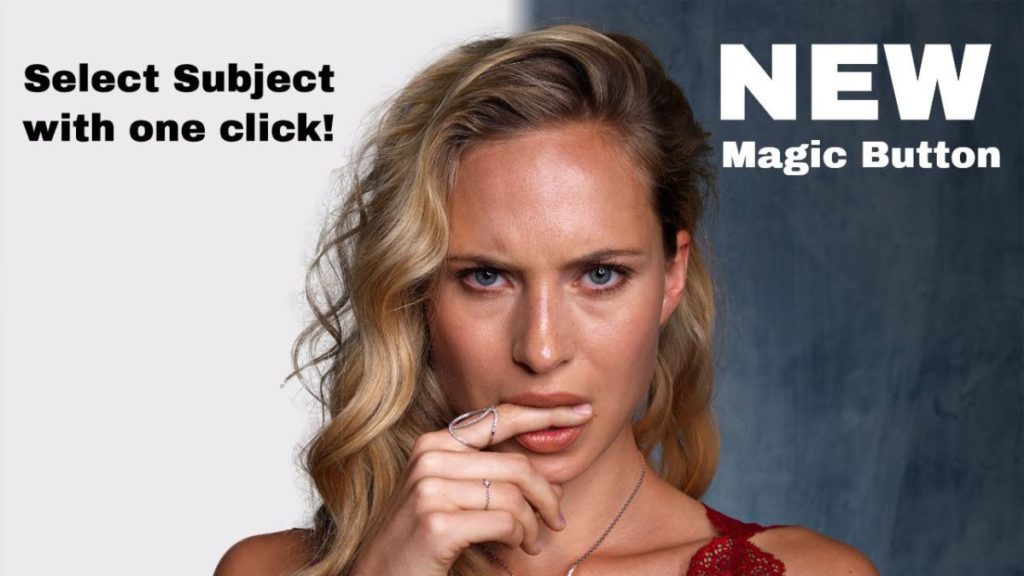
You might have missed this new feature, but with a recent update of Photoshop CC 2018, there came a new feature called Select Subject!
We all have dreamed of masking becoming less time-consuming. For this reason, a lot of us consider outsourcing this task to lower-priced countries.
Adobe on their side has implemented more and more tools into Photoshop to make your masking life easier. We can easily refine masks and not too long ago there was a way to select by the depth of field.
But now there is a new feature, promising to select your subject with just one click of a button.
So let’s have a look at what it does, shall we?
Before actually getting to use this new feature we have to briefly talk about where we can find it. It is a bit hidden in the “menus” and so I almost missed this new feature after receiving the update.
The easiest way to get to the new select subject feature is to have one of Photoshop’s selection tools active. Preferably you switch to the quick selection tool!
Most of you know the menu bar and the toolbar but if you hear the term “options bar” you might wonder what it is and where it is placed in photoshop. But actually, you all know where it is, just that most do not use its name or call it a toolbar.
The options bar gives you more options and settings for the currently activated tool. The Options bar is placed right underneath the menu bar.
The options bar changes its content depending on the selected tool. It often gives you access to tool presets brush settings, flow, opacity, pressure sensitivity and many other functions that are custom to the different tools.
With most selection tools there comes an additional button in the menu bar to enter the select and mask feature, previously called refine edge.
However, the only tool giving you access to the select subject function is the quick selection tool.
The new feature allows for a one-click subject selection. You simply hit the “select subject” button and a few seconds later Photoshop is presenting you with its selection.
After selecting your subject you are then free to use any selection tools within Photoshop to add or subtract parts of the automated selection.
The process of selecting your subject is not perfect by any means! However, the new tool is helping you to create a reasonably good starting point. All within seconds.
Ideally, you will then go on to refine your automated selection. I suggest using the select and mask dialogue to refine the selection around for eg. hair and other fine detail.
Tipp: try using the “decontaminate colors” feature! It has changed too and now drastically improves your semi-transparent areas!
Let us assume we want to make a quick selection of a background. Usually, we would use the quick selection tool, then add areas to our selection, subtract others until we are happy with our main selection and then go to the select and mask dialogue to refine the selection.
And this process is what the new feature has competed with. It does not compare to super detailed manual selections. It is not meant to deliver the same as these advanced selection techniques and a combination of selections and masks can deliver. However, it can make your life a lot easier if those simple selections are good enough for what you need.
The regular way takes time as the program has to recalculate the selected areas every time you click and draw to add or subtract to the mask. With increasingly higher resolution images this sometimes can lead to average user experience, waiting for photoshop to complete the calculations again and again and again.
The thing that makes the select subject feature so great is that it does not rely on DOF. There is already a filter selecting by calculating DOF. The select subject function works more like the quick selection but saves you from all the adding, subtracting, and definitely the waiting times.
You hit the button, wait for like 3-5 seconds and photoshop is done with the calculations and you are ready to either use the selection as is or to refine it with all the options Photoshop gives you to mess around with actions. There are too many to name them all here.
There are a few scenarios in which a super clean cutout is not necessary. in such cases, the new select subject will make a difference not having to go through the regular process, which has left me with a lot of frustration recently.
Cleaning up your background can be done in a number of ways. However, for most techniques, having at least a rough selection makes life easier and the cleaning work – let’s not call it fun but – reasonably enjoyable.
When changing a background color, be it from neutral gray to a colorful background or when changing hue and saturation separate from the subject the new select subject comes in super handy!
Most of the time when executing such coloring tasks the selection (even with hair) does not have to be super precise as it would be normal for a background color to take over into such small details.
I hope you have learned something useful today. Let me know how this new feature is working for you, I use it all the time since I have learned about its existence.