Difficulty: Easy
Read Time: 10 min

Comprehensive Guides
Difficulty: Easy
Read Time: 10 min
GET RID OF OS PEN AND TOUCH VISUAL EFFECTS
DISABLE “FLICKS” AND SWIPING GESTURES
DISABLE PRESS AND HOLD FOR RIGHT CLICK
Deactivate “Use Windows Ink” in your Wacom driver
creating a custom user setting file
Put the file in your Photoshop folder according to the PS version you are using
Reduce input lag by lowering the touch prediction value in the Windows registry

If you are coming from Mac and just built yourself a custom Windows machine to have better performance to much lower cost you might find, when retouching with a Tablet, the response is a bit different and can be considered laggy. I recently talked to my colleague Natalia Fadejeva who had to deal with precisely those issues.
Or, if you are a native Windows user, you might not even notice a difference, but more often than not, the response and behavior can be improved quite a bit. You might appreciate the changes! So let’s dive into which steps you can take to change your life for the better.
One reason why the pen/tablet behavior is different from MacOS is that Windows has an integrated touch engine built into the OS. On the one hand, this is very practical for all touch display devices but less practical for out pen/Tablet devices.
[note: this part has become obsolete if you are following all the other steps]
go to windows settings –> devices –> pen / “pen and touch settings.”
Switch off “show visual effects” and “show cursor.”
In the latest Windows 10 insider built, which is to be released soon, it is settings –> devices –> pen & Windows Ink.
Never the less this setting is better to be controlled via the Wacom driver properties.
Windows has different swiping and multi-touch commands of which we can get rid of because we are going to use the Wacom properties if we want to use gestures with our bamboo or Intuos pro.
So, type in the windows search menu “flicks.” Locate and run the control panel command, “turn flicks on and off.”
uncheck “use flicks…” in the dialog box
So, type in the windows search menu “flicks.” Locate and run the control panel command “turn flicks on and off.”
uncheck “use flicks…” in the dialog box
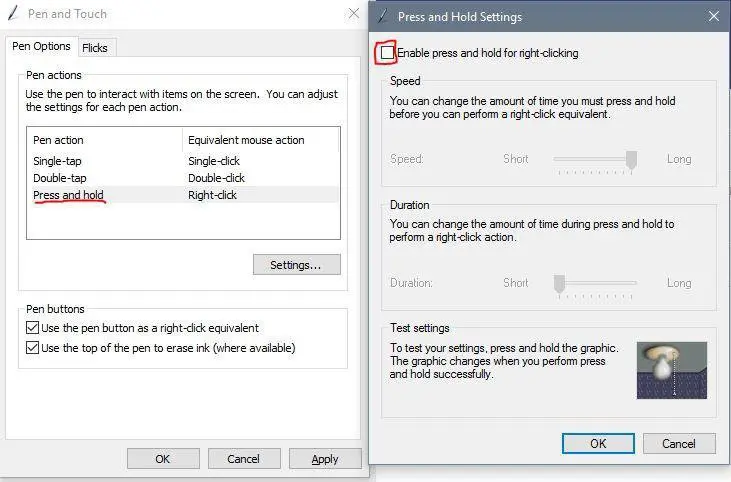
go to the pen options tab
double click the “press and hold” pen action task and disable “Enable press and hold for right-clicking.”
What I found is that often the response is a bit laggy when using liquify or dealing with dialog box sliders.
I therefore highly recommend opening the Wacom tablet properties, then choose the Tab “mapping” and in the lower-left corner uncheck “use Windows ink.”
Your Wacom will then primarily work without really making use of the touch engine.
Unfortunately, this has a downside!!
When you now open up Photoshop, you most likely will notice that your tablet movements, slider dragging, and so on work just fine, but you have no pen pressure. When you go into the brush settings, it is signaled that Photoshop cannot recognize your pen anymore.
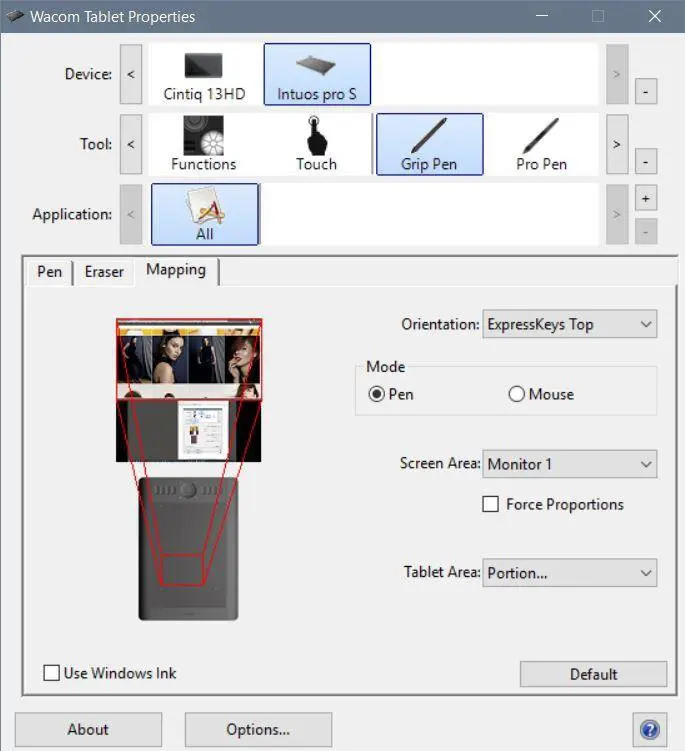
Of course, it is something we would like to prevent and aim for making as little changes as possible. To this day, there is no real way around it and worth doing those extra steps.
The issue with not having pen pressure anymore can be fixed with simply creating a custom user setting file that tells Photoshop to use the os connectivity that signals to the Wacom driver in the OS
The custom user settings file is a simple text file (right-click –> save as)
Download Custom User Config Settings
Put the file in your Photoshop folder according to the PS version you are using:
File Path For Win7 and Win8 and Win10:
Users/[user name]/AppData/Roaming/Adobe/Adobe Photoshop CC/Adobe Photoshop CC Settings
If you do not see your folder, make sure to make hidden folders visible as shown in the image.
This step is not necessary, but I found we can tweak the Operating system a bit further to get a better response.
Meaning: There is a registry setting called touch prediction in which we can define sample times and latency for touch input. If we reduce those values, input samples are being requested more often. Depending on your machine, the cursor can behave a bit more responsive when using your Wacom tablet.
You can download and use [at your own risk] this preset that changes the touch prediction setting to a smaller value
Those simple but essential steps should have helped you with having a much better user experience when using a Wacom tablet on a Windows machine. I have never looked back after figuring this out but came to realize that not everyone knows about these steps. So if you found this helpful, please share it with your windows user friends so we can make their lives more comfortable as well.
Unfortunately, when there is a major Photoshop update, they are creating different folders for the new version, and the custom user file is not being copied over to your latest release version. You most likely are going to notice this when you updated and had no pen pressure.
Keep in mind to then copy over your custom user settings text file into the folder of the latest PS version.
10 Responses
Hey Daniel! this seems like an amazing solution that I would never figure out without you! Unfortunately it is still not working and I did everything as you said. What could have gone wrong? Windows 10 and the latest Photoshop (2020)
Hi Julia, what I could imagine that you have different versions of Photoshop installed and you may have put the custom user settings file in the PS version that you are not using.
Or if you have not restarted the app. PS only recognizes it on startup.
Let me know how it goes!
Hi, do you perhaps have setting for Clip Studio Paint as well?
I did everything except disabling Window Inks.
If I disabled Window Inks, CSP will not recognize pen pressure anymore. (Krita also won’t)
My tablet is Bamboo Fun Pen&Touch (cth-661), Windows 10 Pro (1909).
Hey. Some have mentioned it works with other applications too. Unfortunately, I don’t have more insights on which applications it works with and with which it does not.
Hey Daniel,
Firstly, thank you for this. I thought I was suffering alone for a short while… the link for the customer user config settings in your solution is no longer working. Is there any chance you could re-share this link?
Thanks again!
Paul
hi. I just tried downloading it from the blog post and had no issue. I will try sending it to you via e-mail.
Thanks. Again. 🙂
Hi Daniel,
Unless I’m blind, I cannot find the custom Wacom drivers here you mentioned in your video. Can you please direct me to where I can find them.
Cheers
Hey Luke. You’re right. There was a bug on the website that resulted in the main blog post content not showing up. It should be fixed now.
legend. thanks man!